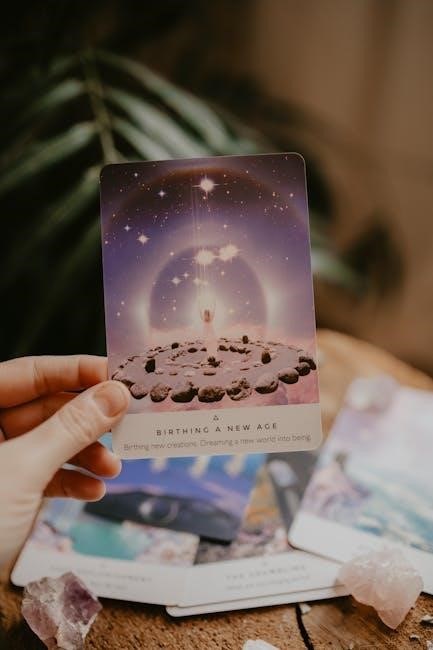QuickBMS is a versatile tool for modding and reverse engineering‚ enabling users to extract files from archives and convert formats. It supports BMS scripts for precise data handling‚ making it indispensable for game modding and archival analysis.
What is QuickBMS?
QuickBMS is a powerful tool designed for modding and reverse engineering‚ enabling users to extract files from archives and convert formats. It utilizes BMS scripts for precise data handling‚ making it essential for tasks like extracting HIP archives and JSP models from PS2 games. Its versatility and support for various file structures have made it a cornerstone in the modding community‚ widely appreciated for its effectiveness in handling diverse gaming archives.
Why Use QuickBMS for Modding and Reverse Engineering?
QuickBMS is highly regarded for its versatility and efficiency in handling various file formats‚ making it a go-to tool for modders and reverse engineers. Its ability to process multiple files through batch scripts and its support for command-line options enhance productivity. Additionally‚ the tool’s compatibility with filters and wildcards allows precise extraction of specific data. These features make QuickBMS an invaluable asset for extracting archives like HIP and JSP models‚ streamlining modding workflows and saving time.
Installation and Setup
QuickBMS is straightforward to install. Download the tool‚ extract it to a directory‚ and ensure necessary dependencies are met. Setup involves configuring paths for scripts and archives.
Downloading QuickBMS
QuickBMS can be downloaded from its official website or trusted modding forums. Ensure you grab the latest version for compatibility. Navigate to the download section‚ select the appropriate archive‚ and verify its integrity. Extract the tool to a dedicated folder for easy access. No installation is required; it runs as a standalone executable‚ making it portable and convenient for use across different projects and systems.
Setting Up the Environment
To set up QuickBMS‚ download the latest version from its official website or trusted forums. Extract the tool to a dedicated folder for easy access. Create a separate output directory for extracted files to keep projects organized. Ensure your system meets the tool’s requirements‚ typically minimal for most setups. Verify any necessary permissions or antivirus exceptions to run the executable smoothly. No additional software is needed‚ as QuickBMS operates as a standalone application.

Understanding BMS Scripts
BMS scripts are essential for QuickBMS‚ enabling precise extraction and conversion of archive files. They simplify complex tasks‚ making file analysis and modification straightforward for modding projects.
What are BMS Scripts?
BMS scripts are text files guiding QuickBMS on how to extract or convert data from archives. They specify file structures‚ data types‚ and extraction rules‚ allowing users to handle various archive formats efficiently. These scripts enable precise control over data extraction‚ making them crucial for modding and reverse engineering projects. By defining commands and parameters‚ BMS scripts streamline the process of accessing game archives and other data formats.
How to Create and Edit BMS Scripts
BMS scripts are created and edited using a text editor like Notepad++. They are structured with commands such as log‚ if‚ and goto to define extraction logic. Start by specifying the archive type with log and file commands. Define file names‚ offsets‚ and data formats using string and get commands. Ensure proper syntax to avoid errors. Test scripts in a controlled environment to verify functionality before full extraction.
Endianness and Data Extraction
Endianness determines byte order in data storage. Big Endian stores bytes in high-to-low memory addresses‚ while Little Endian reverses this. Correct endianness is crucial for accurate data extraction.
Understanding Endianness (Big Endian vs. Little Endian)
Endianness refers to the byte order used to store data in memory. Big Endian stores the most significant byte at the lowest memory address‚ maintaining the same order. Little Endian reverses this‚ placing the least significant byte first. Identifying the correct endianness is crucial for accurate data extraction‚ as misinterpretation can lead to errors. QuickBMS helps determine endianness by analyzing byte sequences.
How to Determine Endianness in Your Files
To determine endianness‚ examine the file for known byte sequences. Look for values like sizes or headers. Compare them to expected values. For example‚ if a value appears as 0x0c80 in Big Endian‚ it would be 0x800c in Little Endian. Use tools or scripts to identify patterns. QuickBMS can assist by analyzing byte order‚ helping you confirm the correct endianness for accurate data extraction and manipulation.

QuickBMS Usage and Options
QuickBMS offers flexible command-line options like -l for listing files and -f for filtering‚ enabling precise extraction tasks. These options enhance modding and reverse engineering workflows efficiently.
Command-Line Options: -l‚ -f‚ and More
QuickBMS provides essential command-line options for efficient file extraction. The -l option lists archive contents without extraction‚ ideal for previewing. The -f option filters files using wildcards‚ enabling selective extraction. Additional options expand functionality‚ allowing users to customize extraction processes for specific needs‚ enhancing workflow efficiency in modding and reverse engineering tasks.
Using Filters and Wildcards for Extraction
Filters and wildcards in QuickBMS streamline extraction by targeting specific files. Use the -f option with wildcards like *.txt or .mp3 to extract files matching these patterns. Multiple filters can be combined using commas or semicolons. Exclusion filters‚ starting with a !‚ allow users to omit certain files. This feature enhances precision‚ making it easier to extract only the desired files from large archives efficiently.
Troubleshooting Common Issues
Encounter errors? Check logs for details‚ verify script accuracy‚ and ensure file integrity. Update QuickBMS to the latest version and consult official documentation or forums for solutions.
Resolving Errors During Extraction
When encountering errors during extraction‚ first verify the integrity of your BMS script and ensure it matches the file’s structure. Check for endianness mismatches‚ as incorrect byte order can cause extraction failures. Confirm the input file isn’t corrupted by comparing its size and contents with the original. Use the `-l` option to list files without extraction‚ aiding in error identification. Review QuickBMS logs for specific error messages and consult the official documentation or forums for known solutions and updates.
Checking for Known Issues and Solutions
Before troubleshooting‚ check the official QuickBMS documentation and forums for known issues. Ensure you’re using the latest version of QuickBMS and that your BMS scripts are up-to-date. Common issues often relate to endianness mismatches or script incompatibility with specific file structures. Review error logs to identify root causes and apply solutions from the community or official guides. This proactive approach saves time and resolves extraction problems efficiently.
Advanced Features and Techniques
QuickBMS offers advanced features like batch processing and format conversion‚ enhancing efficiency in modding and reverse engineering. These tools streamline workflows for complex file operations.
Using Batch Processing for Multiple Files
QuickBMS supports batch processing‚ allowing users to process multiple files simultaneously. This feature streamlines repetitive tasks‚ saving time during large-scale modding projects. By specifying input and output directories‚ users can automate extraction and conversion processes efficiently. Batch processing is particularly useful for handling numerous archives or files‚ ensuring consistency and reducing manual effort. This capability makes QuickBMS a powerful tool for bulk operations in reverse engineering and modding workflows.
Converting Between Formats with QuickBMS
QuickBMS excels at converting file formats‚ simplifying modding and reverse engineering tasks. It supports various formats‚ enabling seamless transitions between file types. For instance‚ extracting WAV files from archives may require conversion to ensure compatibility. QuickBMS handles this efficiently‚ ensuring data integrity during format shifts. This feature is invaluable for modders dealing with diverse file structures‚ making it a go-to tool for format conversion needs in game modding and archival analysis.

Case Studies and Examples
QuickBMS has been instrumental in extracting HIP archives and JSP models from PS2 games‚ showcasing its effectiveness in game modding and reverse engineering scenarios.
Extracting Files from HIP Archives
QuickBMS excels at extracting files from HIP archives‚ commonly found in various games. By utilizing BMS scripts tailored for HIP formats‚ users can efficiently decode and extract embedded files. This process is particularly useful in game modding‚ where accessing specific assets is crucial. QuickBMS’s ability to handle complex archive structures ensures reliable extraction‚ making it a go-to tool for reverse engineers and modders working with legacy game formats.
Working with JSP Models from PS2 Games
QuickBMS is instrumental in extracting and processing JSP models from PlayStation 2 games‚ a common task in retro game modding. Its script-based approach allows precise handling of these unique files‚ enabling modders to access and modify 3D assets. By leveraging custom BMS scripts‚ users can decode JSP structures‚ facilitating texture extraction and model conversion. This capability makes QuickBMS essential for preserving and enhancing classic PS2 game content.
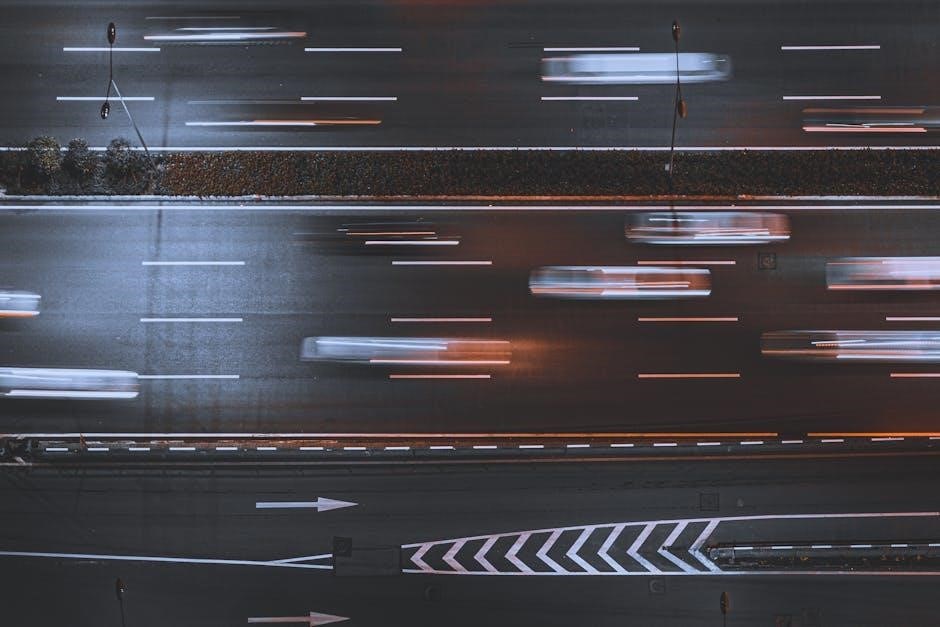
Resources and Community Support
QuickBMS is supported by extensive official documentation and active community forums. Users can find guides‚ troubleshooting tips‚ and script examples to enhance their modding and reverse engineering workflows.
Official Documentation and Guides
The official QuickBMS documentation provides comprehensive guides covering installation‚ script creation‚ and advanced techniques. It includes detailed command-line options‚ troubleshooting tips‚ and examples for common tasks like file extraction and format conversion. The documentation is regularly updated to reflect new features and user feedback‚ ensuring it remains a vital resource for both beginners and experienced users.
Forums and Online Communities for Help
Forums and Online Communities for Help
Active forums and communities dedicated to QuickBMS offer extensive support; Users share scripts‚ discuss challenges‚ and provide solutions. These platforms are ideal for troubleshooting specific issues‚ learning advanced techniques‚ and staying updated with the latest developments. Engaging with the community enhances your QuickBMS experience and fosters collaboration among modders and reverse engineers.